Steps to Integrate a Wallet Using an API Key
With KoinX Books, you can securely connect your exchange wallet using an API. The integration process is simple and secure. KoinX Books will automatically import your historical and ongoing transactions, saving you from the hassle of constant manual updates.
Follow the steps below to securely connect your exchange wallet to KoinX Books using API integration:
Navigate to Data Sources
Log in to your KoinX Books account and go to the Data Sources section from the main menu.
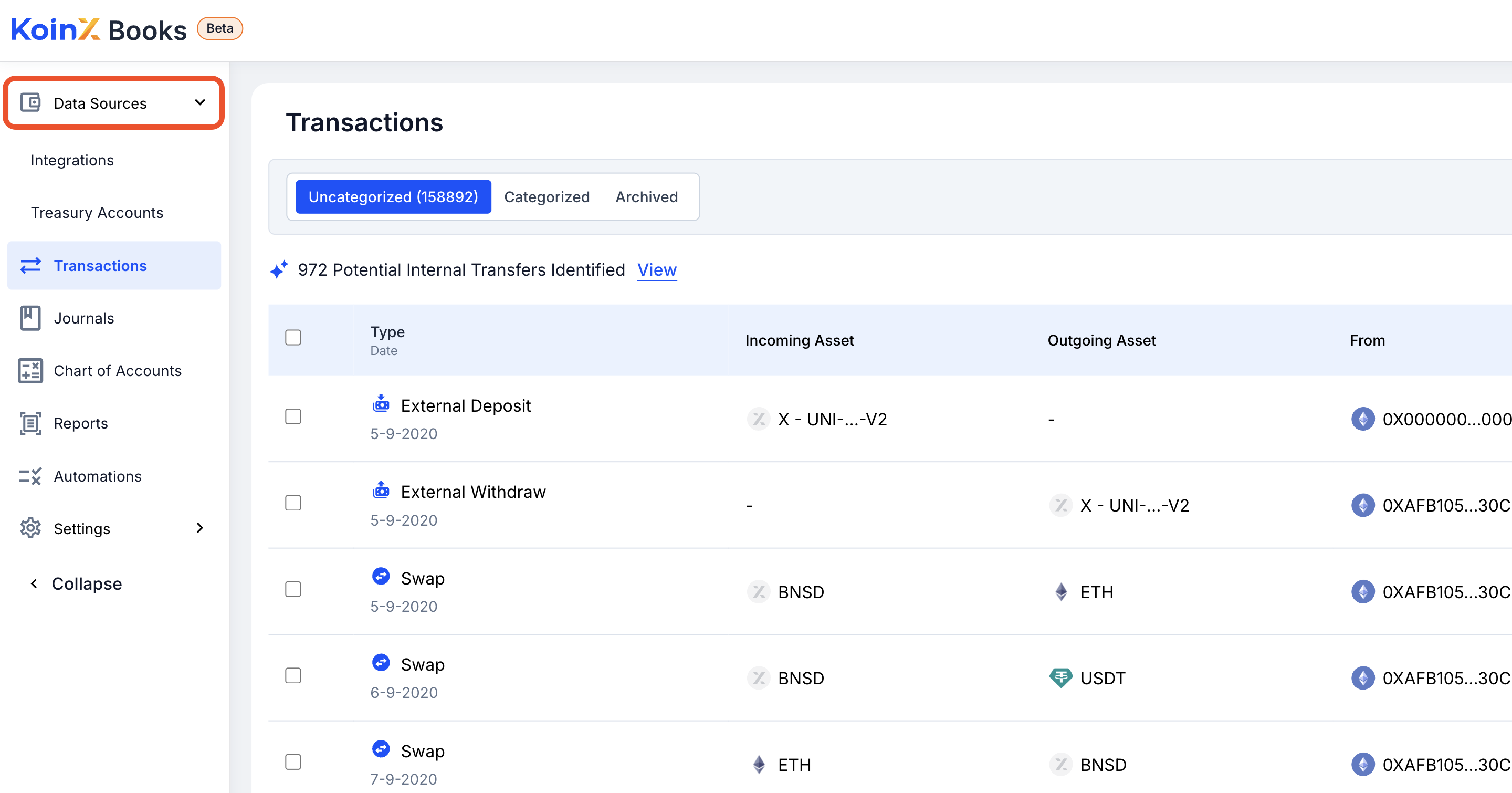
Open Integrations
Click on the Integrations tab to view available connection options.
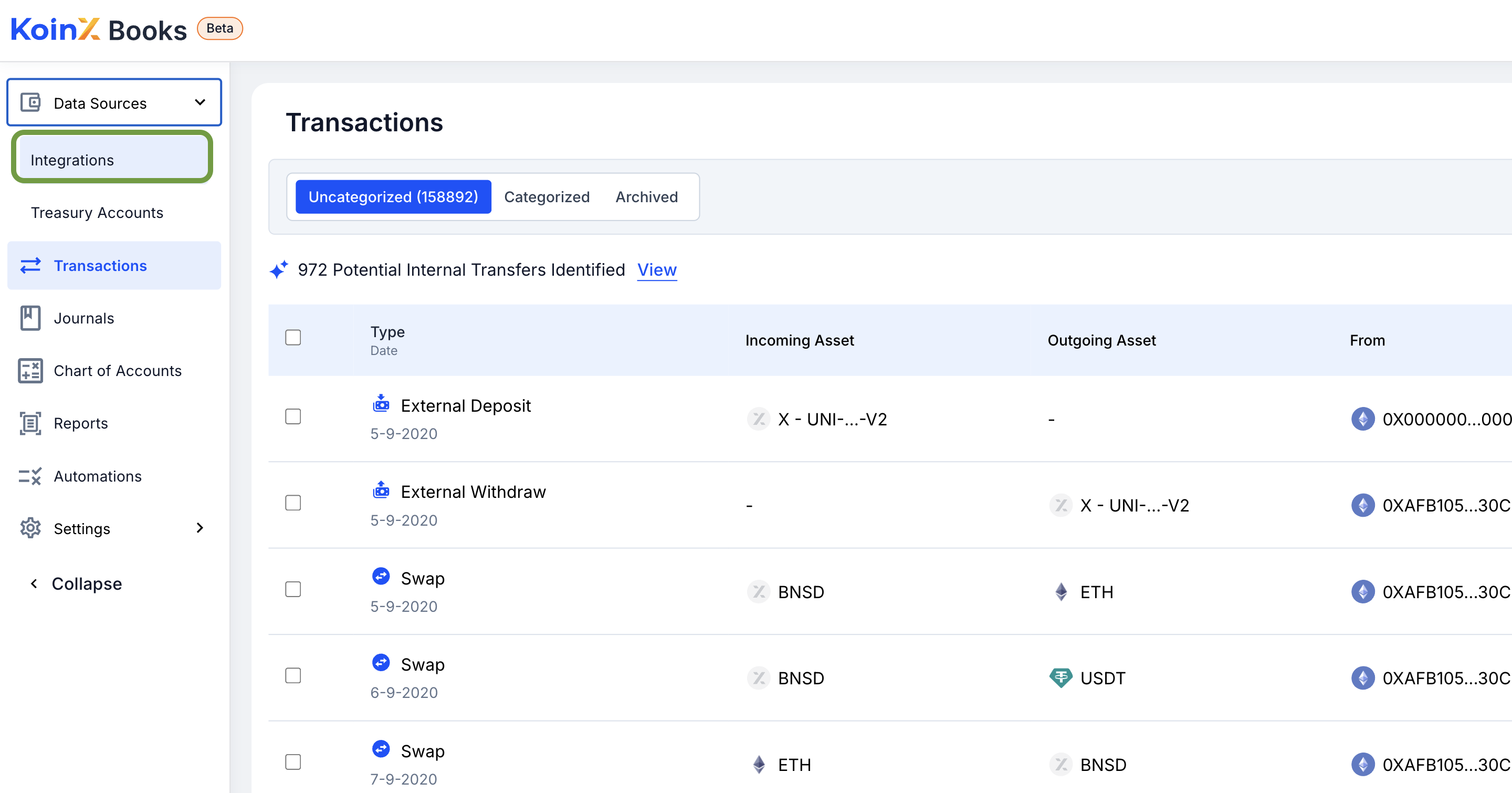
Add Integration
Click the Add Integration button to begin setting up a new connection.
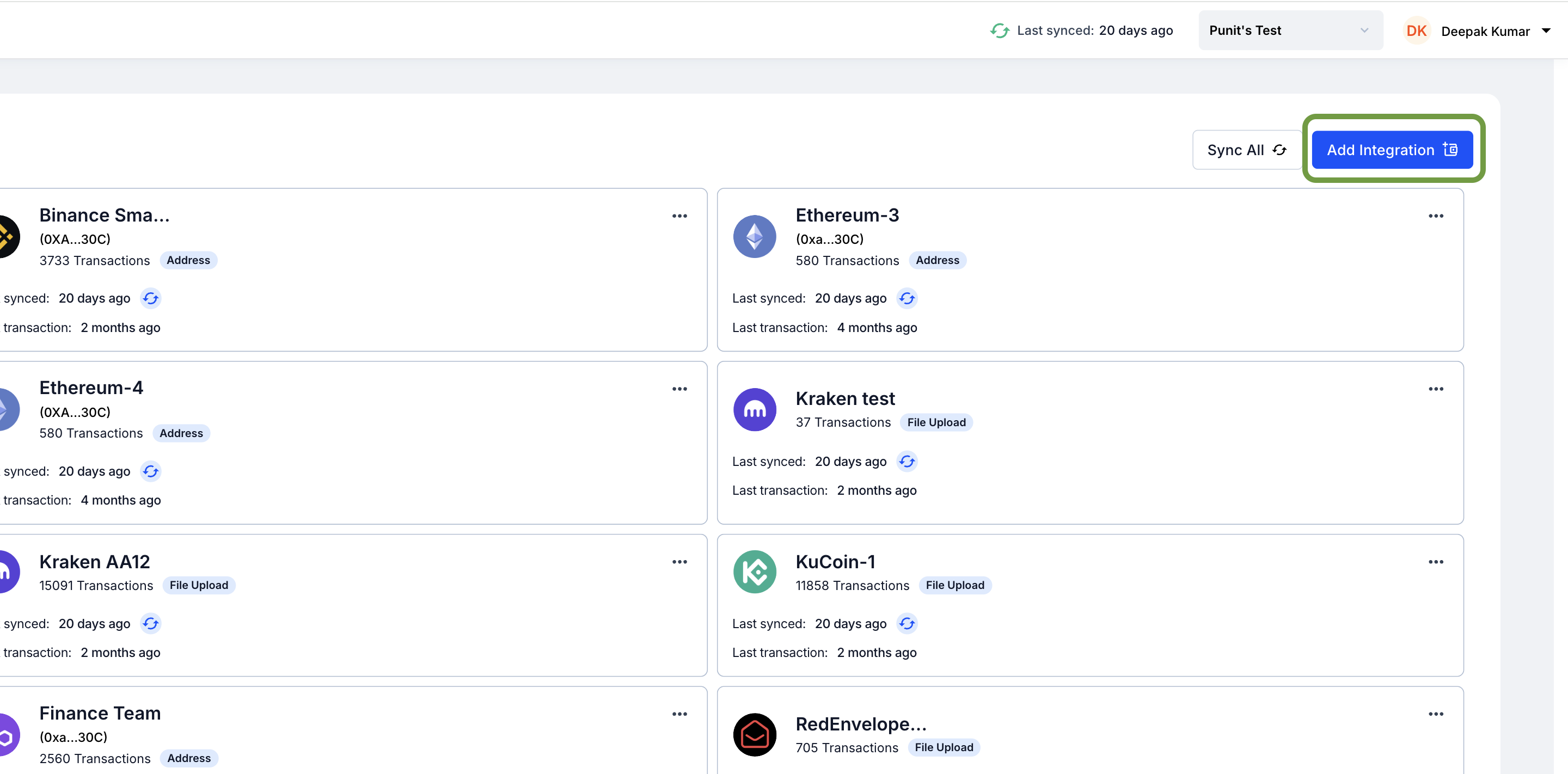
Select Your Exchange
Search for your exchange using the search bar or select it directly from the list of supported exchanges.
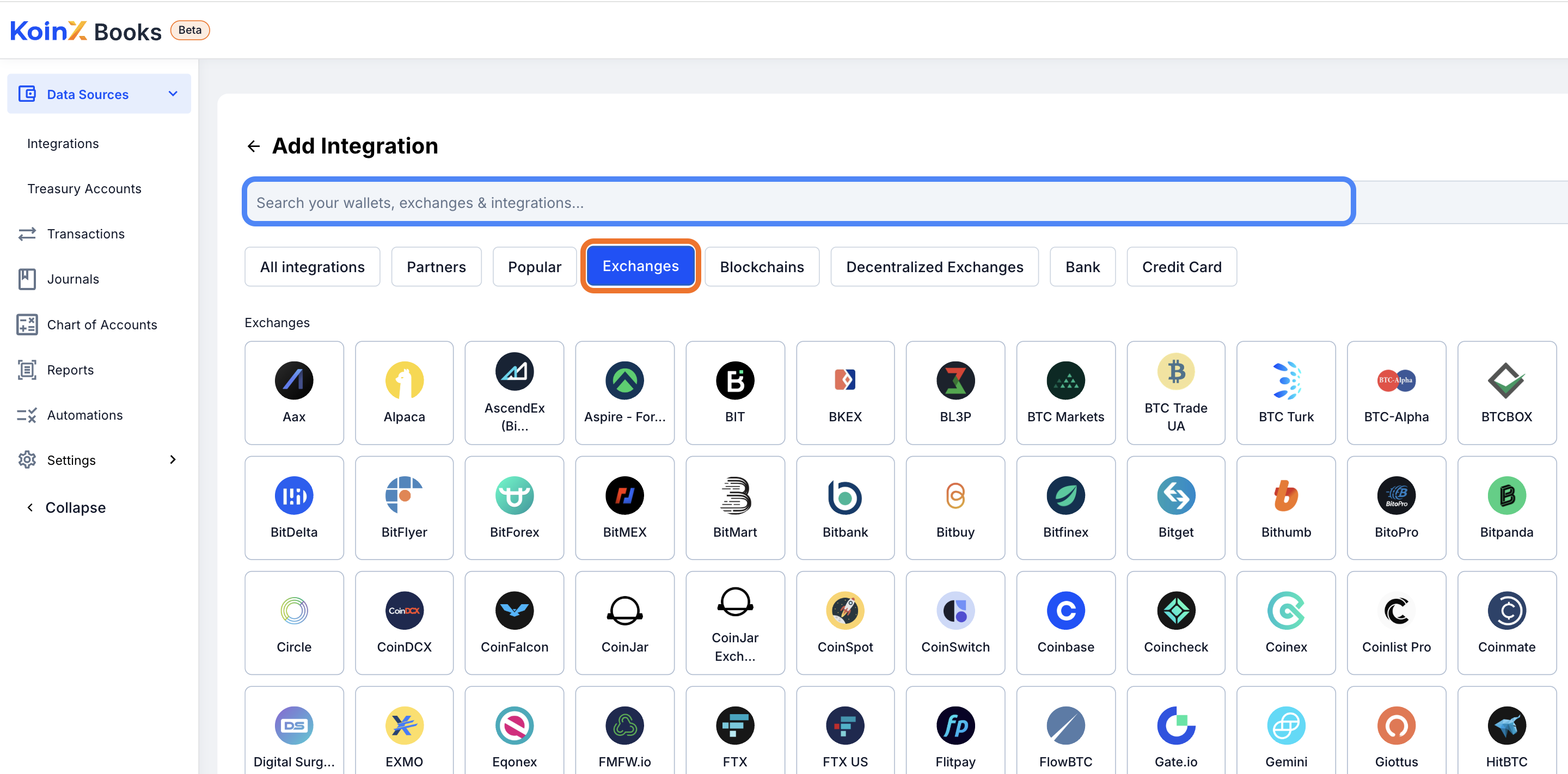
Name the Integration
Provide a custom name for this integration to help you identify it later.
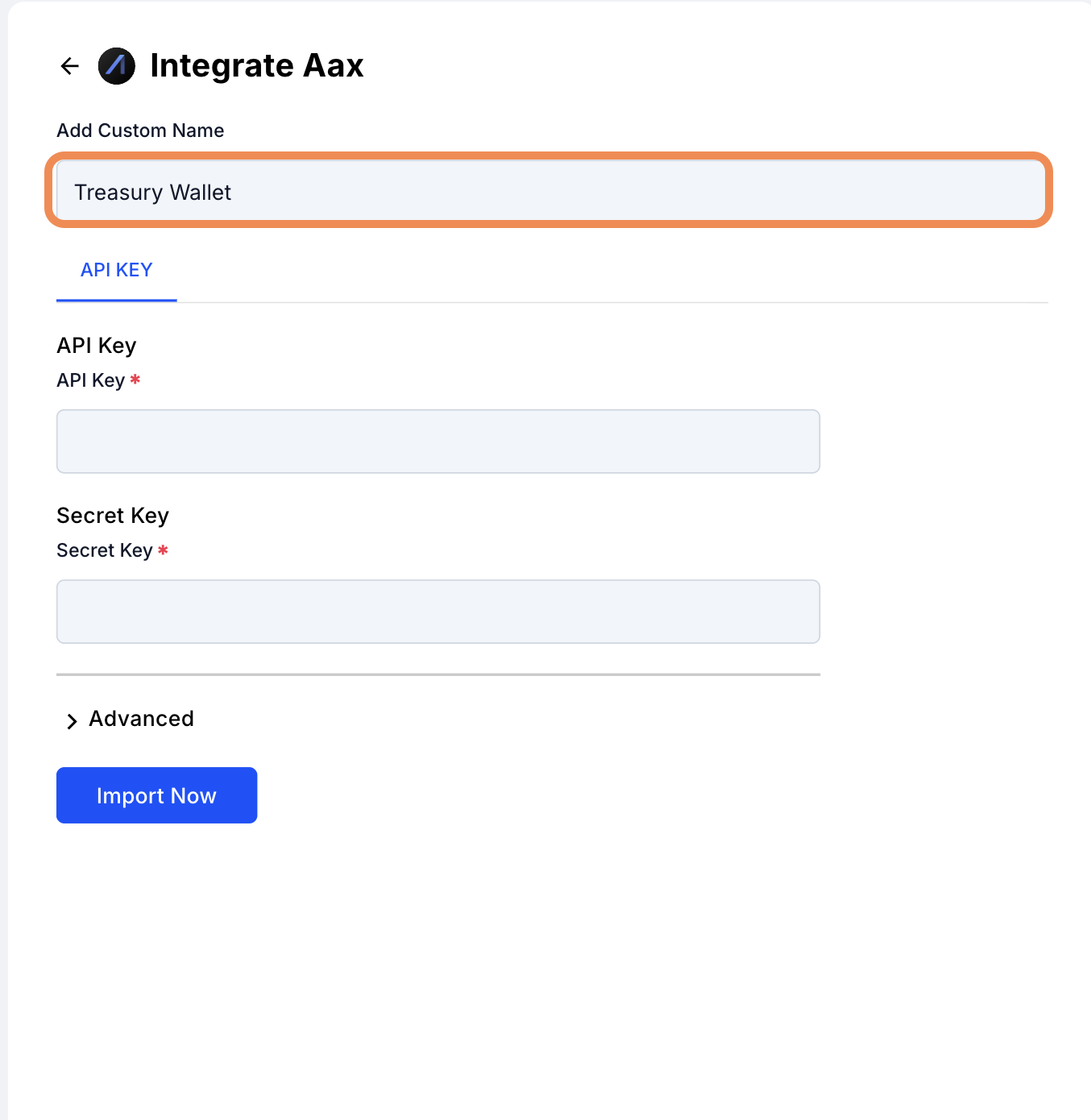
Enter API Key
Copy the API Key from your exchange account and paste it into the API Key field in KoinX Books.
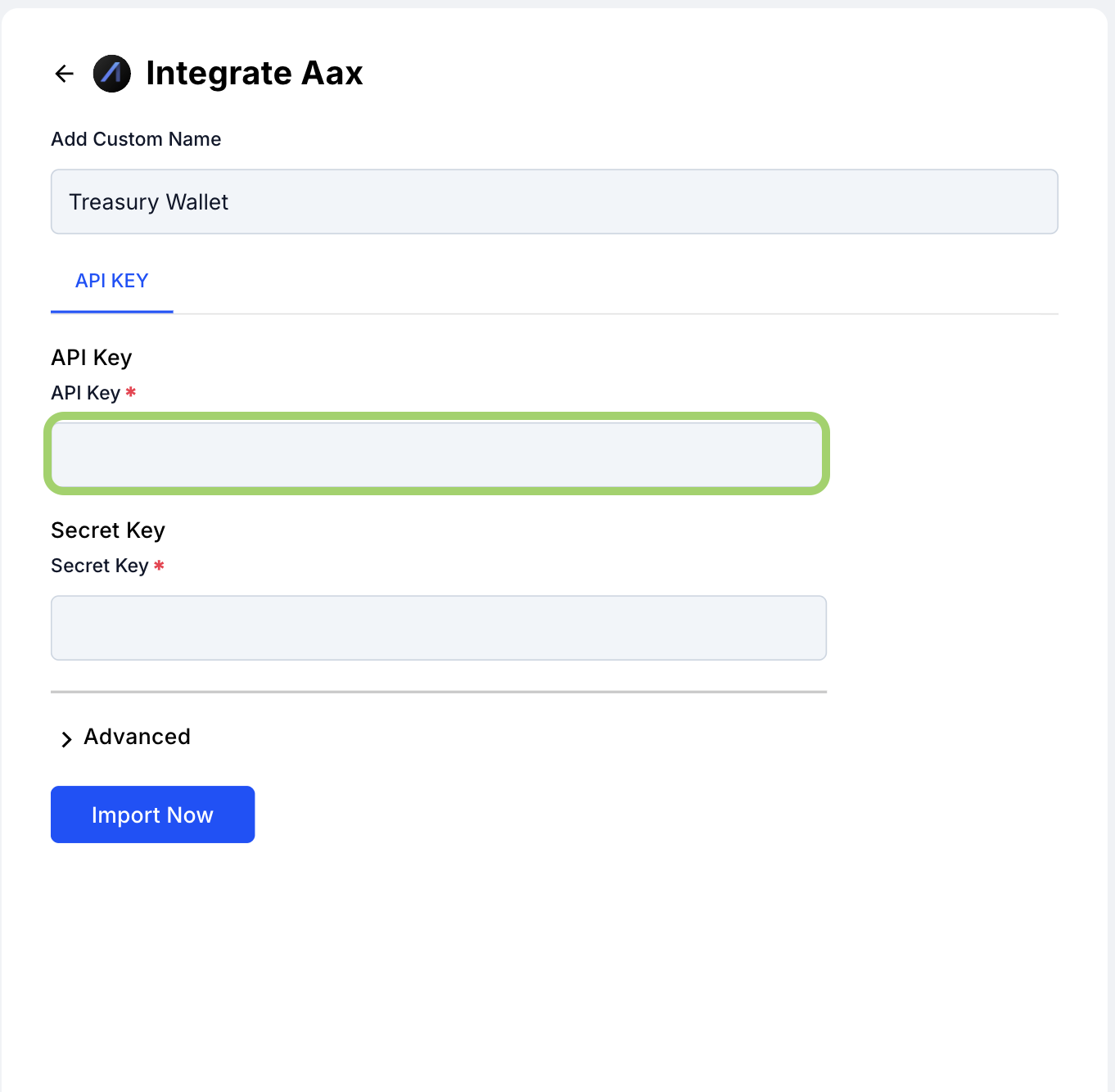
Enter Secret Key
Paste the corresponding Secret Key securely into the designated field.
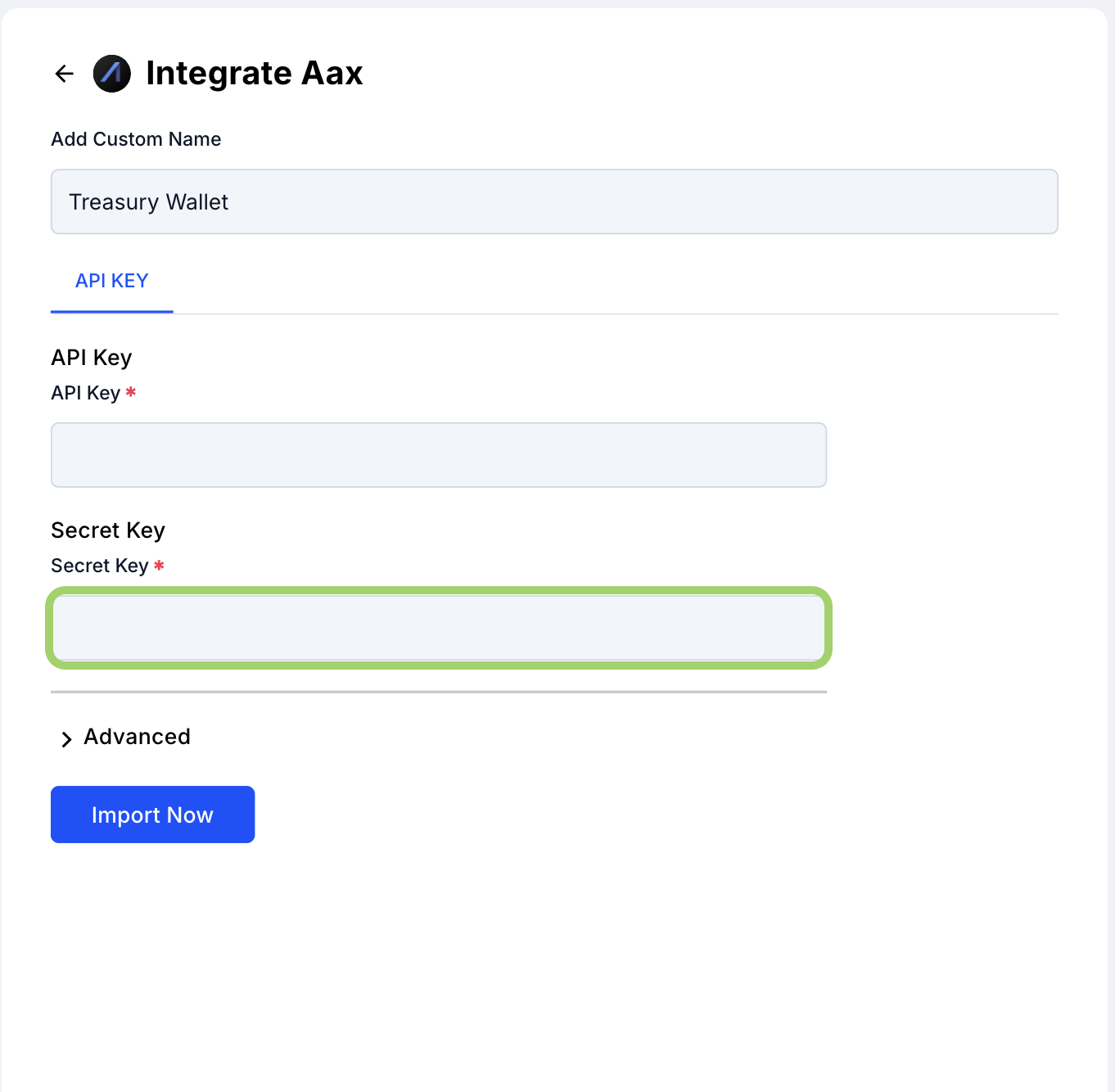
Choose Import Start Date
Select the date from which you’d like to import your transaction history.
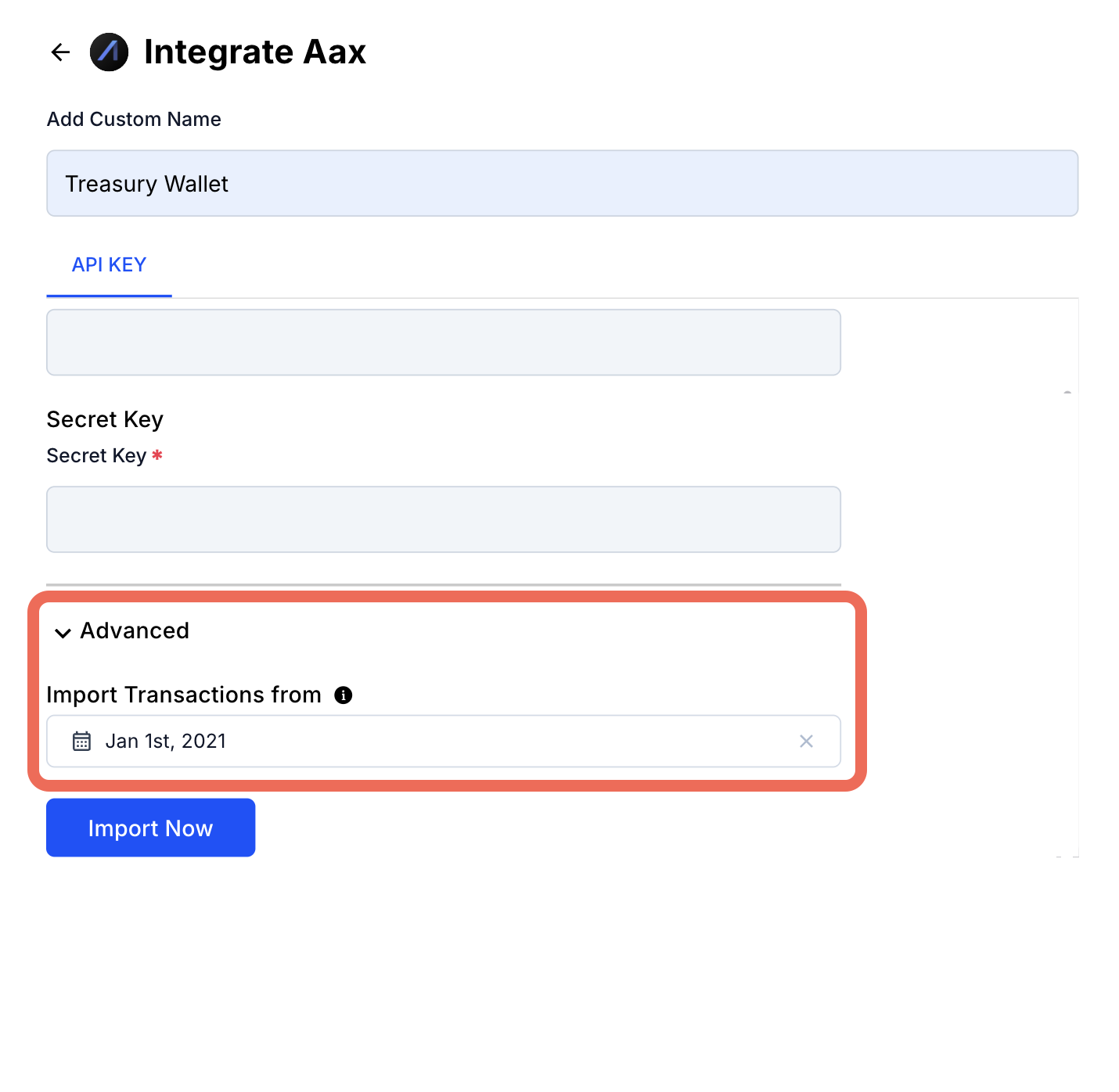
Click 'Import Now'
Click the Import Now button to initiate the connection and begin importing your transactions.
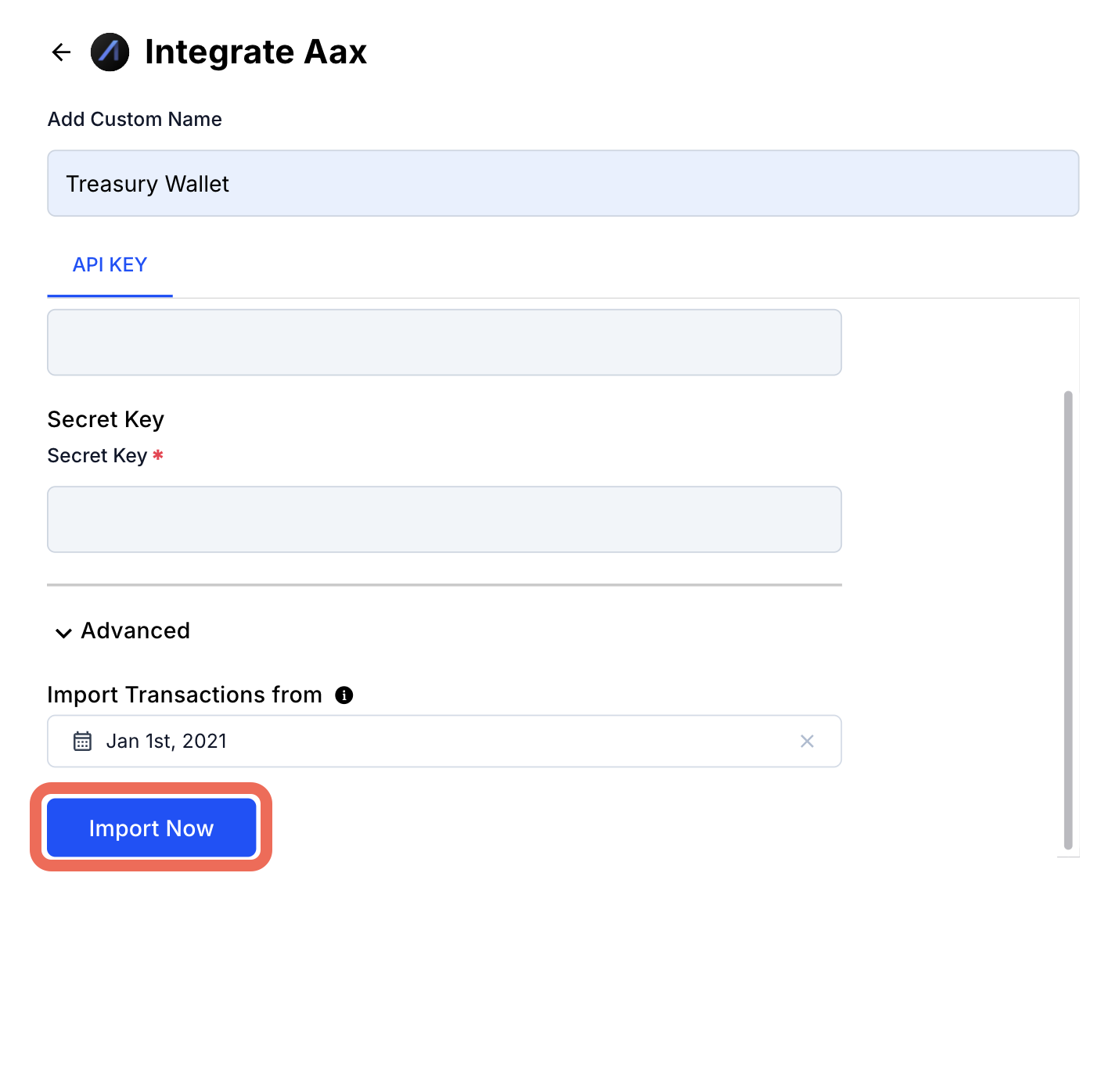
Once the integration is complete, KoinX Books will automatically fetch and organize your transaction history from the connected exchange. You can review and manage these transactions from the Transactions tab.
To obtain your API Key and Secret Key, log in to your respective exchange account. On the dashboard, look for the option to "Generate API Keys" and follow the provided instructions. Once generated, copy both keys and paste them into the appropriate input fields on this page. Click "Submit" to complete the integration. Your exchange account (e.g., AAX) will then be successfully connected, and transactions will start syncing to your KoinX account.
Related articles